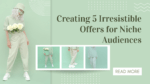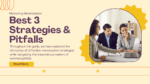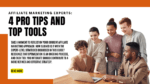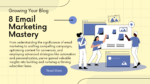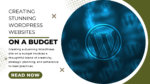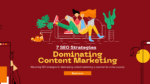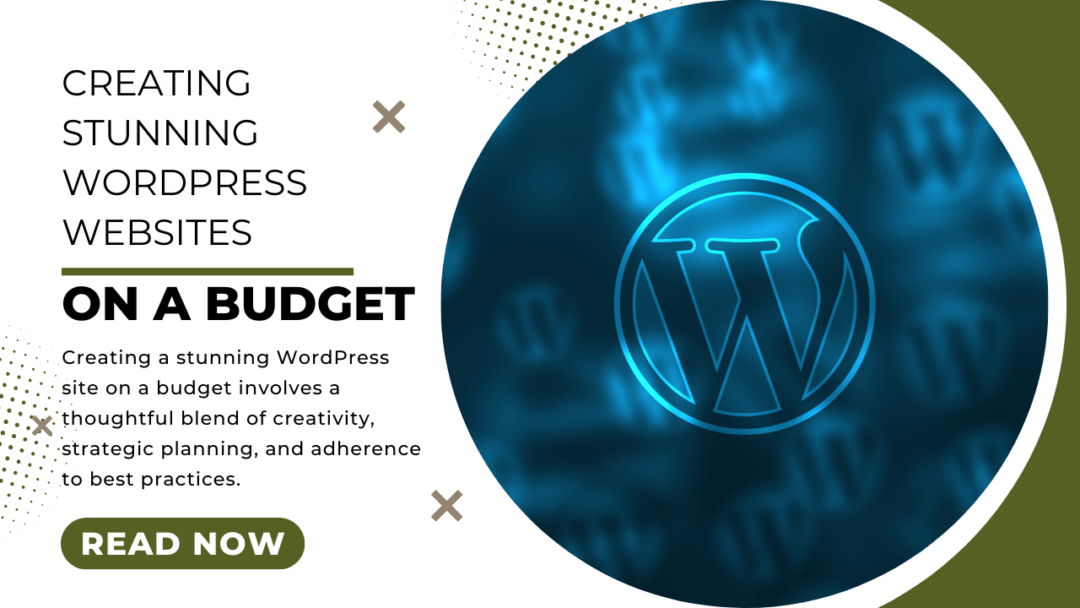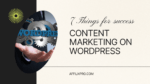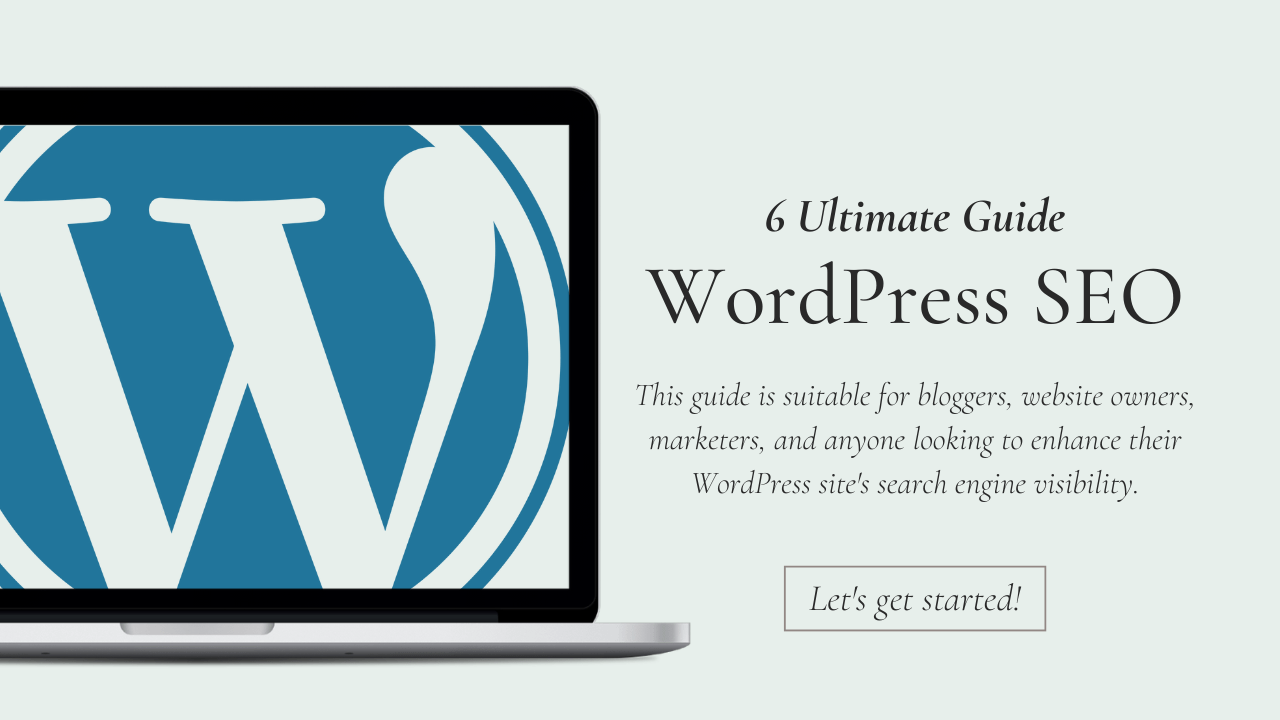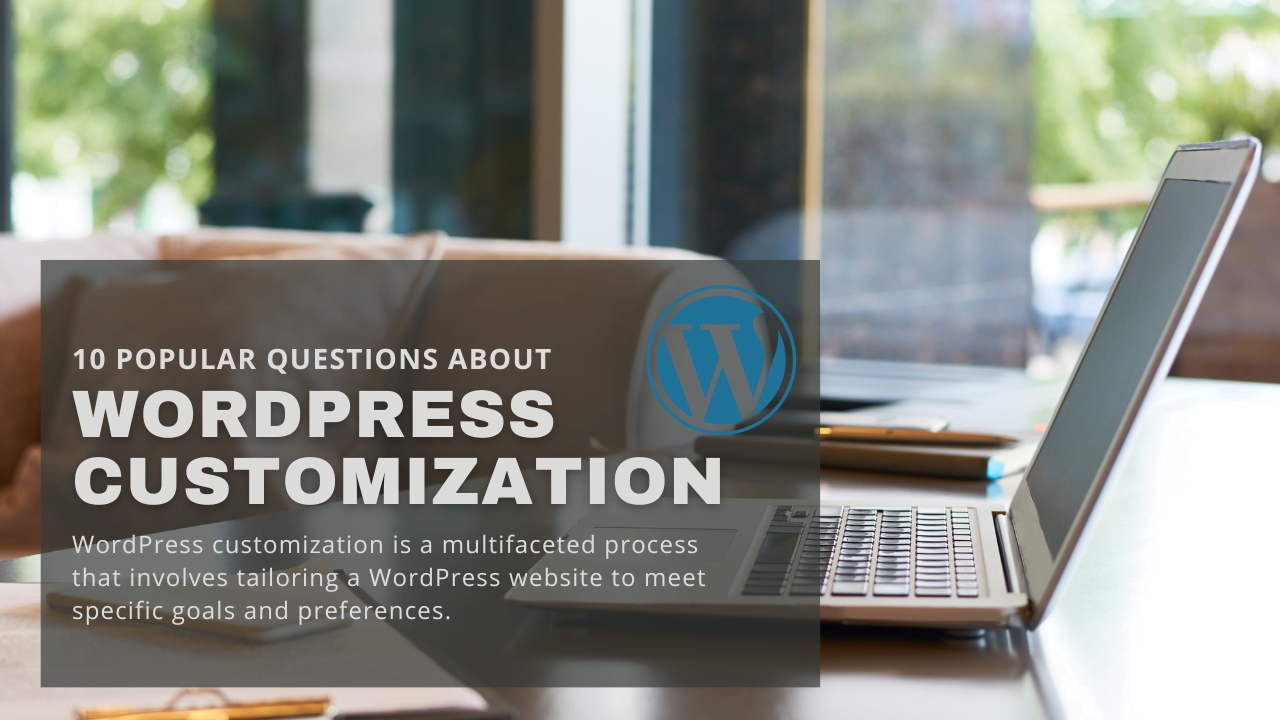Creating Stunning WordPress Websites on a Budget
Introduction
Your online presence is often the first interaction potential customers have with your business. The visual appeal and functionality of your website play a crucial role in making a lasting impression. However, achieving a stunning WordPress website doesn’t need to come with a hefty price tag. This comprehensive guide is tailored for those who seek to create an impactful online presence without breaking the bank.
Importance of Aesthetically Pleasing Websites
The aesthetic appeal of your website significantly influences user engagement. Studies show that users form an opinion about a website within the first few seconds of landing on it. A visually appealing site not only captivates visitors but also instills trust and credibility in your brand.
The Cost-Effective DIY Approach
Traditionally, building a professional website involved hiring expensive web developers and designers. However, with the rise of user-friendly platforms like WordPress, the do-it-yourself (DIY) approach has become a game-changer. This guide will empower you to take control of your website’s design and functionality, allowing you to achieve stunning results on a budget.
What to Expect
Throughout this guide, we’ll explore various facets of creating a budget-friendly yet visually striking WordPress website. From selecting the right theme and customizing it to optimizing images, ensuring mobile responsiveness, and implementing SEO-friendly practices, each section is crafted to provide actionable insights. By the end, you’ll not only have a beautiful website but also the satisfaction of knowing you did it without breaking the bank. Let’s dive into the world of affordable web development and unleash the full potential of your online presence.
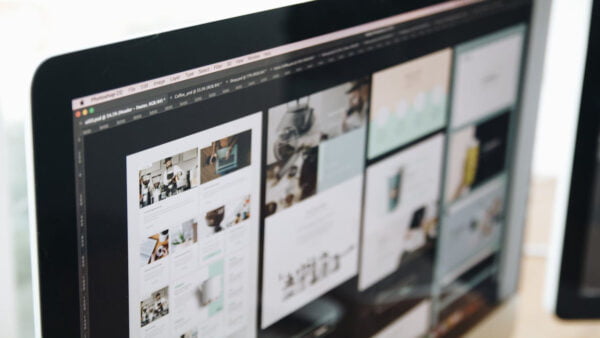
Selecting a Budget-Friendly WordPress Theme
Choosing the right WordPress theme is the foundational step in creating a visually stunning website on a budget. Here’s a detailed look at the key aspects to consider:
Importance of Theme Selection
Your theme dictates the overall look and feel of your website. It’s the canvas upon which you’ll build your online identity. Opting for a well-designed, budget-friendly theme sets the stage for a professional and aesthetically pleasing site.
Tips for Finding Themes Within Budget Constraints
- Explore Free Themes:
- WordPress offers a vast repository of free themes. These can be a fantastic starting point for those on a tight budget.
- Navigate to the WordPress theme repository and filter the search to display only free themes.
- Check Theme Reviews:
- Before committing to a theme, read reviews from other users. This can provide insights into the theme’s performance, customization options, and overall user satisfaction.
- Look for Multipurpose Themes:
- Multipurpose themes offer versatility and often come with various customization options. They can be adapted for different types of websites, providing excellent value for money.
- Consider Premium Themes on Sale:
- Premium themes, while typically paid, often go on sale. Keep an eye on reputable theme marketplaces for discounts, allowing you to access high-quality designs at a fraction of the original cost.
- Check for Responsive Design:
- Ensure the selected theme is mobile-responsive. A responsive design is crucial for providing a seamless experience across various devices, including smartphones and tablets.
- Evaluate Customization Options:
- A good budget-friendly theme should offer customization options. Check whether you can easily modify colors, fonts, and layouts without needing advanced coding skills.
- Assess Theme Documentation:
- Look for themes with comprehensive documentation. Clear documentation makes the customization process smoother, especially for those new to WordPress.
- Explore Theme Demos:
- Most themes come with demo versions. Explore these demos to get a feel for how your website could look. This helps in making an informed decision before committing to a particular theme.
Remember, finding the right theme is a balance between your budgetary constraints and the visual impact you want your website to have. Take your time to explore options and choose a theme that aligns with your brand identity and business goals.
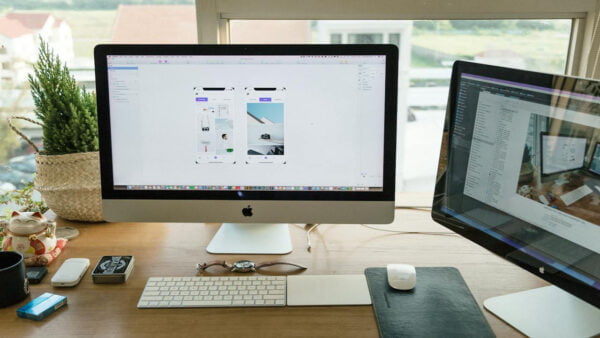
DIY Website Customization
Customizing your WordPress website is where you can truly make it your own, adding a personal touch without the need for expensive developers. Let’s delve into the step-by-step process of DIY website customization:
Step-by-Step Guide to Customization
- Access the WordPress Customizer:
- Navigate to your WordPress dashboard and find the “Customize” option. This is your gateway to a range of customization settings.
- Choose and Modify Your Theme:
- Select the “Site Identity” section to upload your logo and set the site title and tagline.
- Explore the “Colors” and “Typography” sections to adjust the overall look of your site.
- Configure Header and Footer:
- Customize the header by uploading a custom header image or adjusting its appearance.
- Modify the footer settings to include essential information or links.
- Create and Edit Menus:
- Head to the “Menus” section to create and customize your site’s navigation menu.
- Add and arrange menu items to reflect the structure you want.
- Widgets and Sidebars:
- Use the “Widgets” section to add functionality to your site. Drag and drop widgets to the sidebar or other widgetized areas.
- Experiment with various widgets for features like recent posts, categories, or social media integration.
- Background and Images:
- Customize the background of your site through the “Background” section. Upload an image or choose a color that complements your brand.
- Ensure that images used across your site are optimized for fast loading without compromising quality.
- Page and Post Customization:
- When creating or editing pages and posts, use the built-in WordPress editor to format text, add images, and embed media.
- Experiment with different layouts and formatting options to achieve the desired look.
- Explore Additional Customization Options:
- Depending on your theme, there may be additional customization options. Explore theme-specific settings to make more detailed adjustments.
Cost-Saving Benefits of DIY Customization
- No Need for Professional Developers:
- By customizing your website yourself, you eliminate the need to hire a developer, saving significant costs.
- Flexible and Iterative Changes:
- DIY customization allows you to experiment with different looks and functionalities at your own pace.
- Empowerment and Control:
- Taking control of your website’s customization empowers you to make real-time changes without relying on external help.
- Budget-Friendly Plugins:
- Explore free or budget-friendly plugins to add specific features without the need for custom coding.
Remember, the key to successful DIY website customization is patience and experimentation. Don’t be afraid to try different settings and configurations until you achieve the perfect look for your WordPress site.
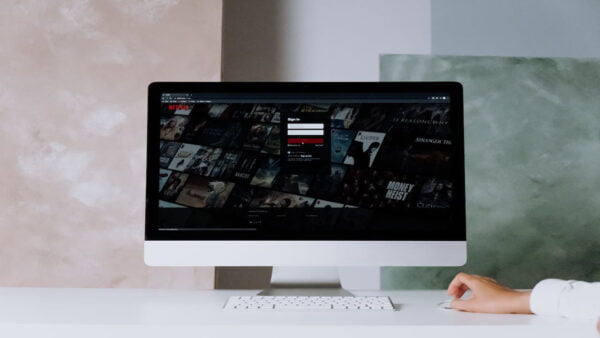
Essential Plugins for a Professional Touch
Adding essential plugins to your WordPress website is like equipping it with a toolbox of features, enhancing functionality without a hefty price tag. Here’s a detailed exploration of the must-have plugins that can give your site a professional touch:
1. Yoast SEO:
- Purpose: Improve your website’s search engine optimization (SEO).
- How to Implement:
- Install and activate the Yoast SEO plugin from the WordPress plugin repository.
- Follow the guided setup to configure SEO settings for your site.
- Why It’s Essential:
- Enhances your site’s visibility on search engines, improving organic traffic.
- Provides actionable suggestions for optimizing content.
2. W3 Total Cache:
- Purpose: Boost website speed and performance through caching.
- How to Implement:
- Install and activate W3 Total Cache.
- Configure caching settings for optimal performance.
- Why It’s Essential:
- Speeds up page loading times, improving user experience.
- Reduces server load and bandwidth usage.
3. UpdraftPlus – Backup/Restore:
- Purpose: Backup and restore your website, ensuring data security.
- How to Implement:
- Install and activate UpdraftPlus.
- Schedule regular backups and store them in a secure location.
- Why It’s Essential:
- Protects your site from data loss due to unforeseen circumstances.
- Facilitates easy restoration in case of errors or issues.
4. Akismet Anti-Spam:
- Purpose: Prevent spam comments on your site.
- How to Implement:
- Install and activate Akismet Anti-Spam.
- Connect it to your WordPress.com account to get an API key.
- Why It’s Essential:
- Maintains the professionalism of your site by filtering out spam.
- Improves the overall user experience.
5. Elementor:
- Purpose: Drag-and-drop page builder for easy customization.
- How to Implement:
- Install and activate Elementor.
- Use the intuitive interface to design pages and posts.
- Why It’s Essential:
- Empowers you to create visually stunning pages without coding.
- Enhances the customization options provided by your theme.
6. Smush – Lazy Load Images, Optimize & Compress Images:
- Purpose: Optimize and compress images for faster loading.
- How to Implement:
- Install and activate Smush.
- Configure image optimization settings.
- Why It’s Essential:
- Improves page speed by reducing image file sizes.
- Maintains image quality while ensuring faster loading times.
7. Contact Form 7:
- Purpose: Create and manage contact forms on your website.
- How to Implement:
- Install and activate Contact Form 7.
- Customize and manage contact forms through the plugin interface.
- Why It’s Essential:
- Enables easy communication between you and your site visitors.
- Enhances professionalism by providing a streamlined way for users to reach out.
8. Sucuri Security – Auditing, Malware Scanner and Security Hardening:
- Purpose: Enhance website security and protect against malware.
- How to Implement:
- Install and activate Sucuri Security.
- Follow the setup wizard for comprehensive security features.
- Why It’s Essential:
- Protects your site from potential security threats.
- Offers monitoring and alerts for suspicious activities.
9. WooCommerce (if applicable):
- Purpose: Powering e-commerce functionality on your site.
- How to Implement:
- Install and activate WooCommerce.
- Follow the setup process to configure your online store.
- Why It’s Essential:
- Enables you to sell products or services directly from your website.
- Provides a range of customization options for a professional-looking online store.
10. MonsterInsights (Google Analytics):
- Purpose: Integrate Google Analytics into your WordPress site.
- How to Implement:
- Install and activate MonsterInsights.
- Connect it to your Google Analytics account for tracking.
- Why It’s Essential:
- Offers insights into your website’s performance and user behavior.
- Helps you make data-driven decisions for further improvement.
Implementation Tips:
- Avoid Plugin Overload:
- While plugins are valuable, avoid excessive installations to prevent potential conflicts and slowdowns.
- Regularly Update Plugins:
- Keep all plugins updated to benefit from the latest features, improvements, and security patches.
- Check Plugin Compatibility:
- Ensure that the plugins you choose are compatible with your WordPress version and other installed plugins.
By strategically incorporating these plugins, you’ll not only add professionalism to your WordPress site but also enhance its functionality and security without exceeding your budget.

Optimizing Images without Compromising Quality
Visual appeal is a cornerstone of a stunning website, and high-quality images play a crucial role. However, large image files can slow down your site’s loading speed. Optimizing images without compromising quality is a balancing act that ensures your website remains visually appealing while offering optimal performance. Here’s a comprehensive guide on how to achieve this:
Importance of Image Optimization
- Enhanced Page Loading Speed:
- Optimized images load faster, improving overall page speed.
- Faster loading times contribute to a positive user experience and better search engine rankings.
- Bandwidth Conservation:
- Smaller image file sizes consume less bandwidth, making your website more efficient.
- This is particularly important for users with slower internet connections or limited data plans.
- Mobile Responsiveness:
- Optimized images are essential for mobile responsiveness, ensuring a seamless experience across various devices.
Techniques for Image Optimization
- Choose the Right File Format:
- Select the appropriate file format for your images (JPEG for photographs, PNG for images with transparency, and SVG for vector images).
- Each format has its compression strengths, so choose based on the content of the image.
- Resize Images Before Uploading:
- Use image editing tools to resize images to the dimensions needed on your website.
- Avoid using large images and then relying on HTML or CSS to resize them, as this still requires the user to download the full-sized image.
- Compression Tools and Plugins:
- Utilize image compression tools like TinyPNG, JPEG-Optimizer, or plugins such as Smush for WordPress.
- These tools reduce file sizes without significantly impacting image quality.
- Lazy Loading:
- Implement lazy loading to defer the loading of off-screen images until the user scrolls to them.
- This speeds up the initial page load by only loading images when they are needed.
- Enable Browser Caching:
- Configure your server to enable browser caching for images.
- This allows frequent visitors to load images from their browser cache rather than re-downloading them.
- Content Delivery Network (CDN):
- Consider using a CDN to distribute images across multiple servers geographically.
- CDNs deliver images from servers closer to the user, reducing latency and improving loading times.
- Use Responsive Images:
- Implement the “srcset” attribute in your image tags to provide multiple image sources for different screen sizes.
- This ensures that users on various devices receive appropriately sized images.
Tools for Image Optimization
- Adobe Photoshop or Lightroom:
- Ideal for manual image optimization, allowing you to control compression settings.
- Save images in the appropriate format and quality for web use.
- Online Tools:
- Tools like TinyPNG, ImageOptim, or Squoosh offer quick and easy image compression.
- Simply upload your images, and these tools will compress them while preserving quality.
- WordPress Plugins:
- Plugins like Smush or Imagify integrate seamlessly with WordPress, automatically optimizing images upon upload.
Best Practices for Maintaining Image Quality
- Regularly Review and Update Images:
- As your website evolves, periodically review and update images to ensure they remain relevant and optimized.
- Balance Compression Settings:
- Experiment with compression settings to find the right balance between file size reduction and acceptable image quality.
- Maintain Consistent Image Dimensions:
- Maintain consistency in image dimensions across your website for a polished and professional look.
By implementing these image optimization techniques and utilizing the right tools, you can strike a balance between visual appeal and performance, ensuring that your WordPress website remains stunning without compromising loading speed.

Efficient Content Organization
Organizing your website’s content efficiently is crucial for providing a seamless user experience and showcasing your information in a structured, visually appealing manner. Here’s an in-depth guide on how to achieve efficient content organization on your WordPress website:
1. Clear Navigation Menus:
- Create Logical Categories:
- Identify the main topics or services your website offers and organize them into clear categories.
- For example, if you have a business site, categories could include “Services,” “Products,” and “About Us.”
- Intuitive Menu Structure:
- Design your navigation menu to be intuitive and easy to understand.
- Utilize drop-down menus for subcategories or related pages, ensuring a hierarchy that makes sense to your visitors.
2. Structured Pages and Posts:
- Utilize Headings and Subheadings:
- Break down content with clear headings (H1, H2, H3, etc.).
- Headings not only improve readability but also help search engines understand the structure of your content.
- Categories and Tags:
- Assign relevant categories and tags to your posts.
- This helps visitors find related content easily and improves the overall organization of your site.
3. Home Page Layout:
- Featured Content:
- Showcase key content or promotions on your homepage.
- Use featured images and concise descriptions to capture visitors’ attention.
- Latest Posts or Products:
- Display your latest posts or products prominently.
- This keeps your homepage dynamic and encourages visitors to explore your most recent offerings.
4. Sidebar Widgets:
- Popular Posts or Products:
- Include a widget displaying popular posts or products.
- This guides visitors to content that has already proven to be engaging.
- Newsletter Signup:
- If applicable, add a newsletter signup widget in the sidebar.
- This encourages visitors to stay connected and receive updates.
5. User-Friendly Search Functionality:
- Optimize Search Bar Placement:
- Ensure that your website’s search bar is prominently placed.
- Make it easily accessible from any page to facilitate quick content discovery.
- Implement Predictive Search:
- Consider adding predictive search functionality.
- This provides suggestions as users type, making the search process more efficient.
6. Media Galleries:
- Categorize and Tag Images:
- If your site heavily relies on visual content, create categorized image galleries.
- Use tags to further classify images for easy retrieval.
- Implement Lightboxes or Sliders:
- Enhance the viewing experience with lightboxes or image sliders.
- This allows visitors to view multiple images without navigating away from the gallery.
7. Internal Linking:
- Strategic Link Placement:
- Incorporate internal links within your content.
- Link to related articles, products, or pages to encourage further exploration.
- Create Related Content Sections:
- At the end of blog posts, include a section with links to related articles.
- This keeps visitors engaged and encourages them to delve deeper into your content.
8. Mobile Responsiveness:
- Optimize for Various Devices:
- Ensure that your content is organized effectively on mobile devices.
- Test the responsiveness of your design to guarantee a seamless experience for users on smartphones and tablets.
9. Site Architecture:
- Logical Information Hierarchy:
- Establish a logical hierarchy for your site’s information.
- Ensure that important pages are easily accessible from the homepage and that there is a clear path for users to follow.
- XML Sitemap:
- Generate and submit an XML sitemap to search engines.
- This helps search engines index your content efficiently.
10. Content Update Strategy:
- Regularly Review and Update:
- Periodically review your content and update information as needed.
- Remove outdated content and ensure that everything remains relevant and accurate.
- Highlight Featured or Seasonal Content:
- Adjust your content organization to highlight featured or seasonal content.
- This keeps your site dynamic and aligns with changing priorities or promotions.
Efficient content organization not only improves user satisfaction but also contributes to better SEO performance. By implementing these strategies, you can create a well-organized, user-friendly experience that encourages visitors to explore and engage with your WordPress website.
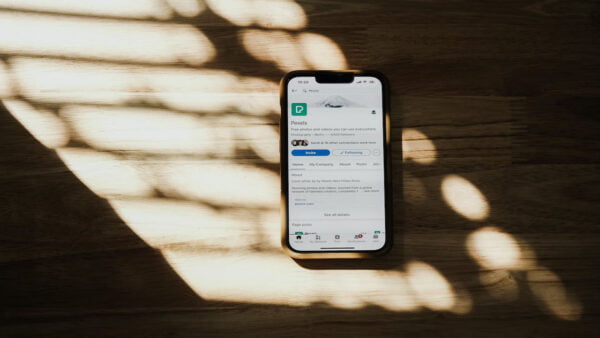
Mobile Responsiveness
In an era where mobile devices are ubiquitous, ensuring your WordPress website is mobile-responsive is paramount. Mobile responsiveness not only caters to a growing user base but is also a crucial factor in search engine rankings. Here’s an in-depth guide on how to optimize your site for mobile devices:
1. Choose a Mobile-Friendly Theme:
- Responsive Design:
- Select a WordPress theme with a responsive design.
- Responsive themes adapt to various screen sizes, providing a seamless experience on desktops, tablets, and smartphones.
- Mobile-Optimized Features:
- Look for themes that offer mobile-optimized features, such as touch-friendly navigation menus and image scaling.
2. Test Your Site’s Mobile Compatibility:
- Google’s Mobile-Friendly Test:
- Use Google’s Mobile-Friendly Test to assess your website’s mobile compatibility.
- The tool identifies potential issues and provides suggestions for improvement.
- Device Testing:
- Manually test your site on various devices and browsers to ensure a consistent experience.
- Pay attention to elements like navigation, font sizes, and interactive elements.
3. Streamline Content for Smaller Screens:
- Concise Headings and Descriptions:
- Optimize headings and meta descriptions for mobile users.
- Keep them concise, ensuring they fit well on smaller screens without truncation.
- Shorter Paragraphs:
- Break up long paragraphs into shorter, digestible chunks.
- This enhances readability on smaller screens and encourages users to engage with your content.
4. Simplify Navigation:
- Clear Menu Design:
- Simplify your menu design for mobile users.
- Use clear icons or a hamburger menu to maximize screen space.
- Easy Navigation Pathways:
- Ensure that users can easily navigate to key sections of your site.
- Implement quick links or buttons for essential pages.
5. Optimize Images for Mobile:
- Compressed Images:
- Compress and optimize images for faster loading on mobile devices.
- This is crucial for users on slower data connections.
- Consider Mobile-Only Images:
- Some themes allow you to upload different images for mobile and desktop views.
- This customization ensures optimal visuals for each platform.
6. Implement Mobile-Friendly Forms:
- Simplified Forms:
- Streamline forms for mobile users with a simplified layout.
- Use responsive form elements that adapt well to different screen sizes.
- Touch-Friendly Buttons:
- Ensure buttons are touch-friendly, with sufficient spacing to prevent accidental clicks.
- Optimize the form submission process for mobile users.
7. Utilize Accelerated Mobile Pages (AMP):
- Enable AMP for WordPress:
- If applicable, consider implementing Accelerated Mobile Pages (AMP) for faster loading times.
- AMP versions of pages prioritize speed and are favored by search engines.
8. Responsive Typography:
- Adjust Font Sizes:
- Use responsive typography by adjusting font sizes for different screen sizes.
- Ensure text remains readable without requiring users to zoom in.
9. Mobile-Specific Content:
- Customize Content for Mobile Users:
- Consider tailoring content specifically for mobile users.
- Highlight key information and use concise language to accommodate shorter attention spans.
10. Regularly Test and Update:
- Continual Testing:
- Regularly test your site on new mobile devices and browsers.
- Stay vigilant for any potential issues arising from updates or changes.
- Update Responsively:
- When making updates or adding new content, ensure it remains responsive.
- Perform thorough testing to maintain a consistently smooth experience across all devices.
Mobile responsiveness is not just about adapting your site to smaller screens but providing a tailored and enjoyable experience for mobile users. By following these guidelines and staying attuned to evolving mobile technologies, you can ensure that your WordPress website delivers a seamless experience to visitors on any device.

Testing and Quality Assurance
Ensuring the functionality, performance, and overall quality of your WordPress website is a critical aspect of delivering a positive user experience. Comprehensive testing and quality assurance processes help identify and rectify potential issues before they impact visitors. Here’s an in-depth guide on how to conduct testing and maintain quality assurance for your WordPress site:
1. Browser Compatibility Testing:
- Test Across Multiple Browsers:
- Ensure your website functions correctly on popular web browsers such as Google Chrome, Mozilla Firefox, Safari, and Microsoft Edge.
- Address any compatibility issues that arise on specific browsers.
- Mobile Browser Testing:
- Verify that your site is fully functional on mobile browsers.
- Test on various devices to guarantee a consistent experience.
2. Functional Testing:
- Check Core Functionality:
- Test all core functionalities of your website, such as navigation menus, forms, and interactive elements.
- Ensure that essential features work as intended.
- User Account Testing:
- If applicable, test user account features, such as login, registration, and password recovery.
- Confirm that user accounts function smoothly without errors.
3. Performance Testing:
- Page Load Speed:
- Evaluate the page load speed of your website using tools like Google PageSpeed Insights or GTmetrix.
- Optimize images, scripts, and other elements to enhance performance.
- Mobile Performance:
- Assess the performance of your site on mobile devices.
- Optimize for faster loading times on slower data connections.
4. Security Testing:
- Check SSL Certificates:
- Verify that your site has a valid SSL certificate, ensuring secure data transmission.
- Look for the padlock icon in the address bar.
- Scan for Vulnerabilities:
- Utilize security scanning tools to identify potential vulnerabilities.
- Regularly update plugins and themes to patch security issues.
5. Cross-Device Testing:
- Test on Different Devices:
- Verify that your website looks and functions well on various devices, including desktops, laptops, tablets, and smartphones.
- Address any responsive design issues.
- Consider Different Resolutions:
- Test your site on different screen resolutions to ensure a consistent layout.
- Adjust responsive design elements as needed.
6. Content Validation:
- Proofread Content:
- Thoroughly proofread all content on your site for spelling and grammar errors.
- Inaccurate or poorly written content can diminish the professionalism of your site.
- Check Links and Media:
- Validate that all links are working correctly and lead to the intended destinations.
- Ensure that media files are properly embedded and display as expected.
7. Usability Testing:
- User Experience Assessment:
- Gather feedback on the overall user experience from real users or stakeholders.
- Address any usability issues or confusing navigation elements.
- A/B Testing:
- Implement A/B testing for key elements like call-to-action buttons or page layouts.
- Use data to make informed decisions about what resonates best with your audience.
8. Accessibility Testing:
- Check for Accessibility Compliance:
- Ensure your website adheres to accessibility standards (WCAG).
- Test for keyboard navigation, screen reader compatibility, and other accessibility features.
9. Regression Testing:
- After Updates or Changes:
- Perform regression testing after updating WordPress core, plugins, or themes.
- Confirm that new changes haven’t introduced unexpected issues.
10. Automated Testing Tools:
- Implement Testing Tools:
11. Regular Backups:
- Backup Before Testing:
- Before conducting extensive tests or updates, perform a full backup of your website.
- This ensures you can restore the site to a stable state if issues arise.
12. User Acceptance Testing (UAT):
- Incorporate Stakeholder Feedback:
- Involve stakeholders in the testing process to gather feedback on the final product.
- Address any concerns or suggestions before the site goes live.
13. Continuous Monitoring:
- Utilize Monitoring Tools:
- Implement tools that continuously monitor your website’s performance, uptime, and security.
- Receive alerts for any anomalies that may require attention.
14. Performance Optimization Post-Testing:
- Implement Improvements:
- Based on testing results, make necessary improvements to optimize your site’s performance and user experience.
- Regularly revisit and update your optimization strategies.
15. Documentation:
- Maintain Detailed Documentation:
- Keep comprehensive records of your testing procedures, including test cases, results, and any issues identified.
- This documentation is valuable for future reference and for onboarding new team members.
By following these testing and quality assurance practices, you ensure that your WordPress website not only meets your standards but exceeds those of your visitors. Rigorous testing contributes to a professional, error-free user experience, ultimately enhancing the credibility and success of your online presence.

SEO-Friendly Practices
Search Engine Optimization (SEO) is a crucial aspect of ensuring your WordPress website is discoverable and ranks well in search engine results. Implementing SEO-friendly practices enhances visibility, drives organic traffic, and improves the overall user experience. Here’s a detailed guide on how to optimize your WordPress site for search engines:
1. Keyword Research:
- Use Tools for Research:
- Utilize keyword research tools like Google Keyword Planner, SEMrush, Ahrefs or Sitechecker.
- Identify relevant keywords and phrases related to your content and industry.
- Long-Tail Keywords:
- Include long-tail keywords that are more specific to your content.
- Long-tail keywords often have less competition and can attract more targeted traffic.
2. Optimize Page Titles and Meta Descriptions:
- Unique and Descriptive Titles:
- Craft unique and descriptive page titles for each page or post.
- Include the primary keyword naturally within the title.
- Compelling Meta Descriptions:
- Write compelling meta descriptions that summarize the content and encourage clicks.
- Keep meta descriptions within the recommended character limits (around 70-160 characters).
3. SEO-Friendly URLs:
- Short and Descriptive URLs:
- Create short, descriptive URLs for your pages and posts.
- Include relevant keywords in the URL structure.
- Use Hyphens to Separate Words:
- Use hyphens (-) to separate words in URLs, making them more readable for both users and search engines.
4. Header Tags and Content Structure:
- Hierarchy with Header Tags:
- Structure your content with proper header tags (H1, H2, H3, etc.).
- Use H1 for main headings and subsequent tags for subheadings, maintaining a logical hierarchy.
- Keyword Placement:
- Naturally incorporate your target keywords within the content, headings, and subheadings.
- Ensure a natural flow that enhances readability.
5. Image Optimization:
- Descriptive Alt Text:
- Add descriptive alt text to images, including relevant keywords.
- Alt text improves accessibility and provides context for search engines.
- Compressed and Scaled Images:
- Optimize images by compressing them without compromising quality.
- Scale images to appropriate dimensions to improve page loading speed.
6. Internal Linking:
- Relevant Anchor Text:
- Use relevant anchor text when linking to internal pages.
- Anchor text should provide context about the linked content.
- Create a Logical Link Structure:
- Establish a logical link structure that helps search engines understand the hierarchy of your content.
- Create a sitemap to aid in navigation.
7. Mobile Responsiveness:
- Responsive Design:
- Ensure your website is mobile-responsive.
- Google prioritizes mobile-friendly sites in its search rankings.
- Mobile Page Speed:
- Optimize your site for fast loading on mobile devices.
- Compress images and prioritize critical content for quick rendering.
8. Secure Your Website (HTTPS):
- Implement SSL Encryption:
- Secure your website by implementing SSL encryption (HTTPS).
- Google gives preference to secure sites in search rankings.
9. Quality Content Creation:
- Create Valuable and Unique Content:
- Focus on creating high-quality, valuable, and unique content.
- Regularly update and refresh your content to keep it relevant.
- Content-Length Matters:
- Aim for in-depth content when appropriate.
- Longer-form content often performs well in search results.
10. Utilize SEO-Friendly Plugins:
- Install SEO Plugins:
- Use WordPress SEO plugins like Yoast SEO or Rank Math.
- These plugins provide tools for optimizing content, meta tags, and other crucial SEO elements.
- XML Sitemap Submission:
- Submit your XML sitemap to search engines through Google Search Console or Bing Webmaster Tools.
- This helps search engines index your site more effectively.
11. Monitor and Analyze with Google Analytics:
- Track Performance:
- Implement Google Analytics to track website performance.
- Analyze user behavior, identify popular content, and make data-driven decisions.
- Set Up Google Search Console:
- Utilize Google Search Console to monitor how your site appears in search results.
- Address any crawl errors and receive insights into search performance.
12. Social Media Integration:
- Shareable Content:
- Integrate social media sharing buttons to encourage content sharing.
- Social signals can contribute to improved search rankings.
- Open Graph and Twitter Cards:
- Implement Open Graph and Twitter Card meta tags for enhanced social media sharing.
- These tags control how content appears when shared on platforms like Facebook and Twitter.
13. User Experience (UX):
- Page Loading Speed:
- Optimize page loading speed for a positive user experience.
- Fast-loading sites are favored by both users and search engines.
- Clear Call-to-Action (CTA):
- Include clear and relevant calls-to-action to guide users through your site.
- A well-designed UX can reduce bounce rates and improve SEO.
14. Regularly Update and Maintain:
- Keep WordPress and Plugins Updated:
- Regularly update WordPress core, themes, and plugins.
- Updated software is more secure and performs better in search rankings.
- Fix Broken Links:
- Monitor and fix broken links on your site.
- Broken links negatively impact user experience and SEO.
15. Avoid Black Hat SEO Practices:
- Steer Clear of Unethical Practices:
- Avoid black hat SEO practices such as keyword stuffing, cloaking, and buying links.
- Search engines penalize websites engaging in such tactics.
16. Local SEO Strategies:
- Google My Business:
- If applicable, optimize your Google My Business listing.
- Local SEO practices improve visibility for location-based searches.
- Local Keywords:
- Include local keywords in your content, meta tags, and headings.
- This is especially important for businesses targeting a local audience.
By incorporating these SEO-friendly practices, you not only optimize your website for search engines but also enhance the overall user experience. Consistent application of these strategies can contribute to improved search rankings, increased visibility, and sustained organic traffic to your WordPress website.
Conclusion
In the dynamic world of website development, creating a stunning WordPress site on a budget involves a thoughtful blend of creativity, strategic planning, and adherence to best practices. By focusing on key elements such as theme selection, DIY customization, essential plugins, image optimization, efficient content organization, mobile responsiveness, testing, SEO-friendly practices, and continuous monitoring, you can craft a website that not only captivates your audience but also performs well in search engine rankings.
Key Takeaways
- Theme Selection Matters: Choose a responsive, budget-friendly theme that aligns with your website’s purpose and aesthetics.
- DIY Customization: Empower yourself with DIY customization tools to personalize your website without breaking the bank.
- Essential Plugins: Incorporate crucial plugins like Yoast SEO, W3 Total Cache, and Elementor to enhance functionality and user experience.
- Optimizing Images: Strike a balance between image quality and performance by compressing and optimizing images.
- Efficient Content Organization: Organize your content logically, ensuring clear navigation, structured pages, and user-friendly search functionality.
- Mobile Responsiveness is Non-Negotiable: Ensure your website looks and functions seamlessly on various devices, prioritizing mobile responsiveness.
- Testing and Quality Assurance: Rigorously test your website’s functionality, performance, and security to deliver a seamless user experience.
- SEO-Friendly Practices: Optimize your content for search engines through keyword research, proper meta tags, and other SEO strategies.
FAQs
1. Why is mobile responsiveness important for a WordPress website?
Mobile responsiveness is crucial because an increasing number of users access websites on mobile devices. Google prioritizes mobile-friendly sites in its search rankings, and a responsive design ensures a consistent and positive user experience across various screen sizes.
2. How can I optimize images without compromising quality?
Optimizing images involves choosing the right file format, resizing images before uploading, using compression tools or plugins, implementing lazy loading, and enabling browser caching. Balancing image quality and file size is key for faster page loading times.
3. What are essential SEO practices for a WordPress website?
Key SEO practices include thorough keyword research, optimizing page titles and meta descriptions, using SEO-friendly URLs, employing header tags and a clear content structure, image optimization, internal linking, mobile responsiveness, and regular monitoring and analysis through tools like Google Analytics.
4. How can I efficiently organize content on my WordPress website?
Efficient content organization involves creating clear navigation menus, structuring pages and posts with headings, designing a well-organized home page layout, utilizing sidebar widgets, implementing user-friendly search functionality, creating media galleries, incorporating internal linking, and maintaining a logical site architecture.
5. Why is testing and quality assurance important for a WordPress website?
Testing ensures that your website functions as intended, with minimal issues or errors. Quality assurance processes, including functional testing, performance testing, security testing, and usability testing, help identify and resolve potential issues before they impact the user experience. Regular testing also contributes to a website’s overall stability and security.
Photo by Pexels